1. Download the VN Video Editor on the AppStore or GooglePlay.

2. Open the email 'Download Links & Setup Guides' that you received after your purchase. Copy the Download Link and paste it in Safari or Chrome. Tap ‘Download Now’ and save the .zip file on your mobile. ⚠️ Tapping the download link directly in the email won't download the .zip file.
3. Go to Files of your mobile and find the .zip file that you just downloaded.
4a. On iPhone: Select the .zip file, tap Share on the bottom left corner and choose VN from the applications. (If VN is not shown, tap the ... at the end to show more apps).

4b. On Android: Just tap the .zip file without decompressing it. The VN app will open automatically.
5. On the VN app that opens up, tap 'New Folder'.

6. Type in the name of the Collection (e.g. JVP-Cyclades) and tap 'Create Filter Library'. The presets are now successfully imported!
~~~~~~~~~~~~~~~~~
How to use the JV Video Presets?
1. Tap New Project and select one of your videos.

2. From the toolbar, tap Filter.

3. Find the JV Presets that you imported and tap on a Preset to edit your video. You can then adjust the intensity of the preset. Finally, tap ✔️ to apply it.

❗️Tip: Go to the end of the video and delete the VN logomark.
4. Tap the blue button on the upper right corner and tap 'Export' to export the Video.

❗️Tip: Choose manual settings and set Resolution to 4K and FPS to 30 for max quality.
5. That's it! You can find the exported video in your Photos 🎉
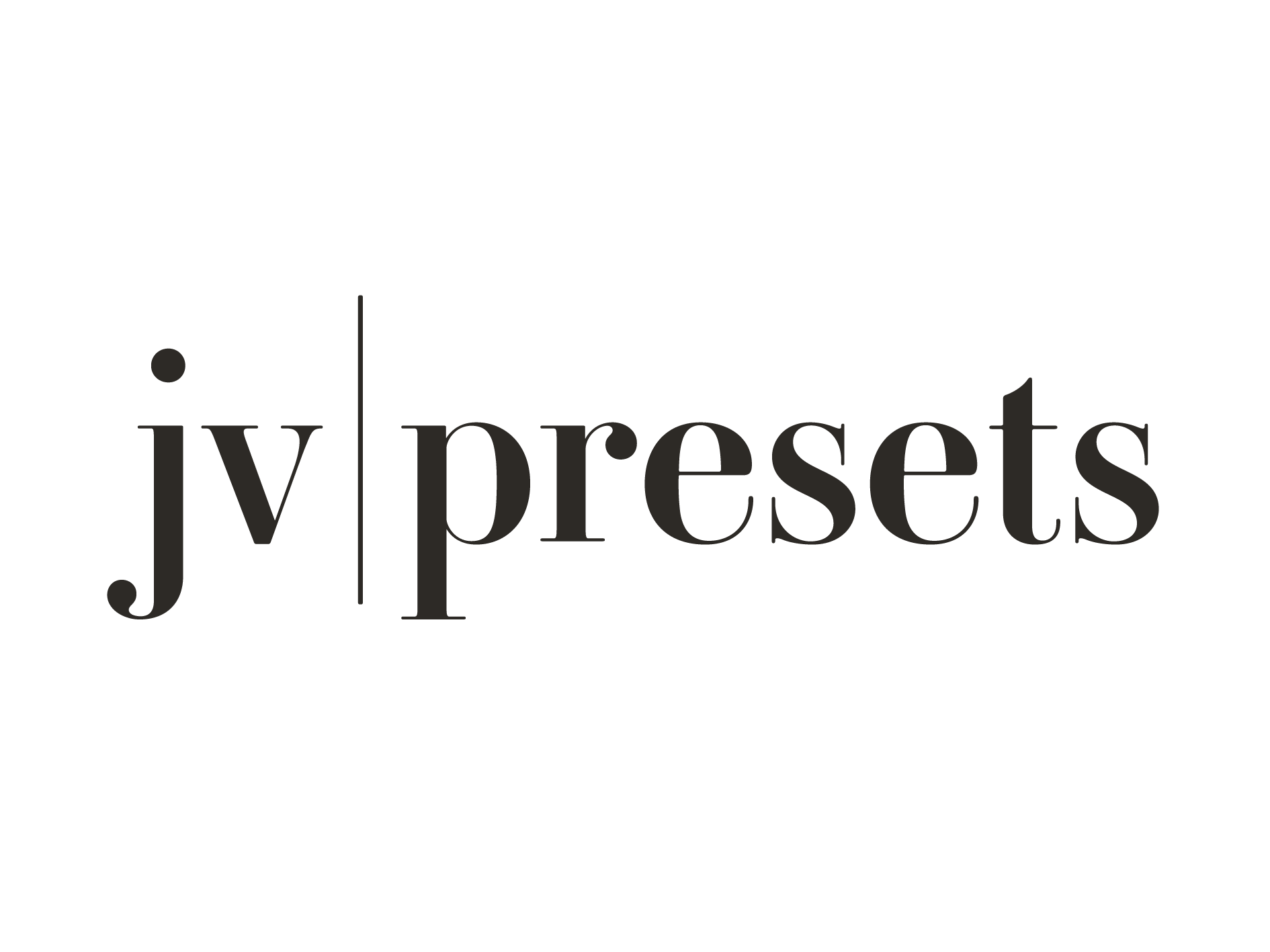
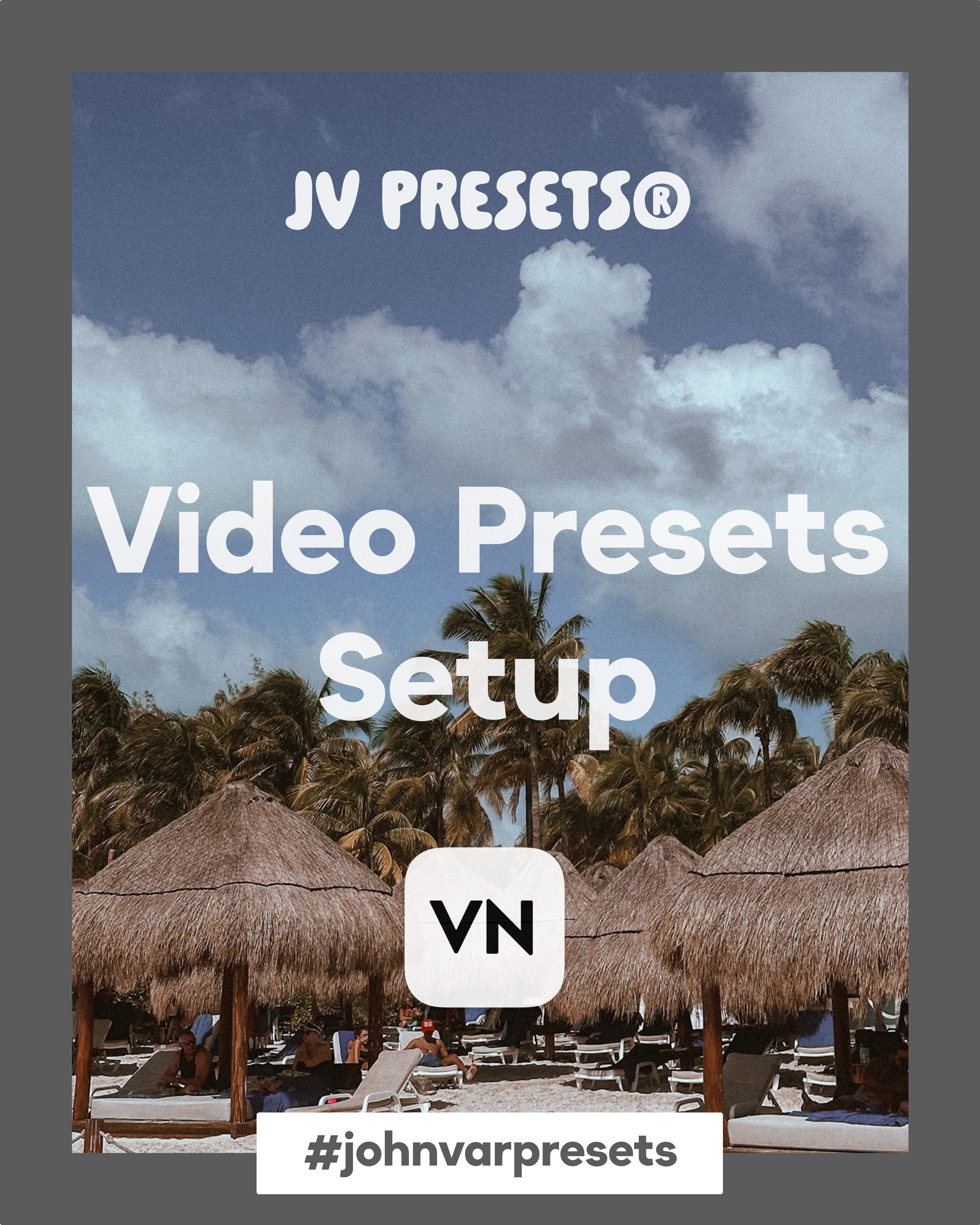
Editing tips