1a. iPhone: Click here to download the Lightroom Photo Editor by Adobe on the AppStore.
1b. Android: Click here to download the Lightroom Photo Editor by Adobe on GooglePlay.

2. Open the app and sign up with one of the available methods.

3. Open the email 'Download Links & Setup Guides' that you received after your purchase. Copy & Paste the link in your browser (Safari or Chrome) to download the .zip file. Don't tap the download link directly via the email.
The .zip file will be saved in the Downloads folder.
4. Open Lightroom and tap Device on the bottom bar.
![]()
5. Tap any of your photos to open it.
6. Tap ‘Presets’ on the toolbar.

7. Tap 'Yours' and then '...' on the upper right corner. Choose ‘Import Presets’.

8. Go to the Downloads folder and tap on the .zip file you downloaded. Wait till the import is completed and you see this message:
![]()
The presets are now installed in Lightroom and are ready to use! 🎉
To use the presets, see our ‘How to use’ guide.
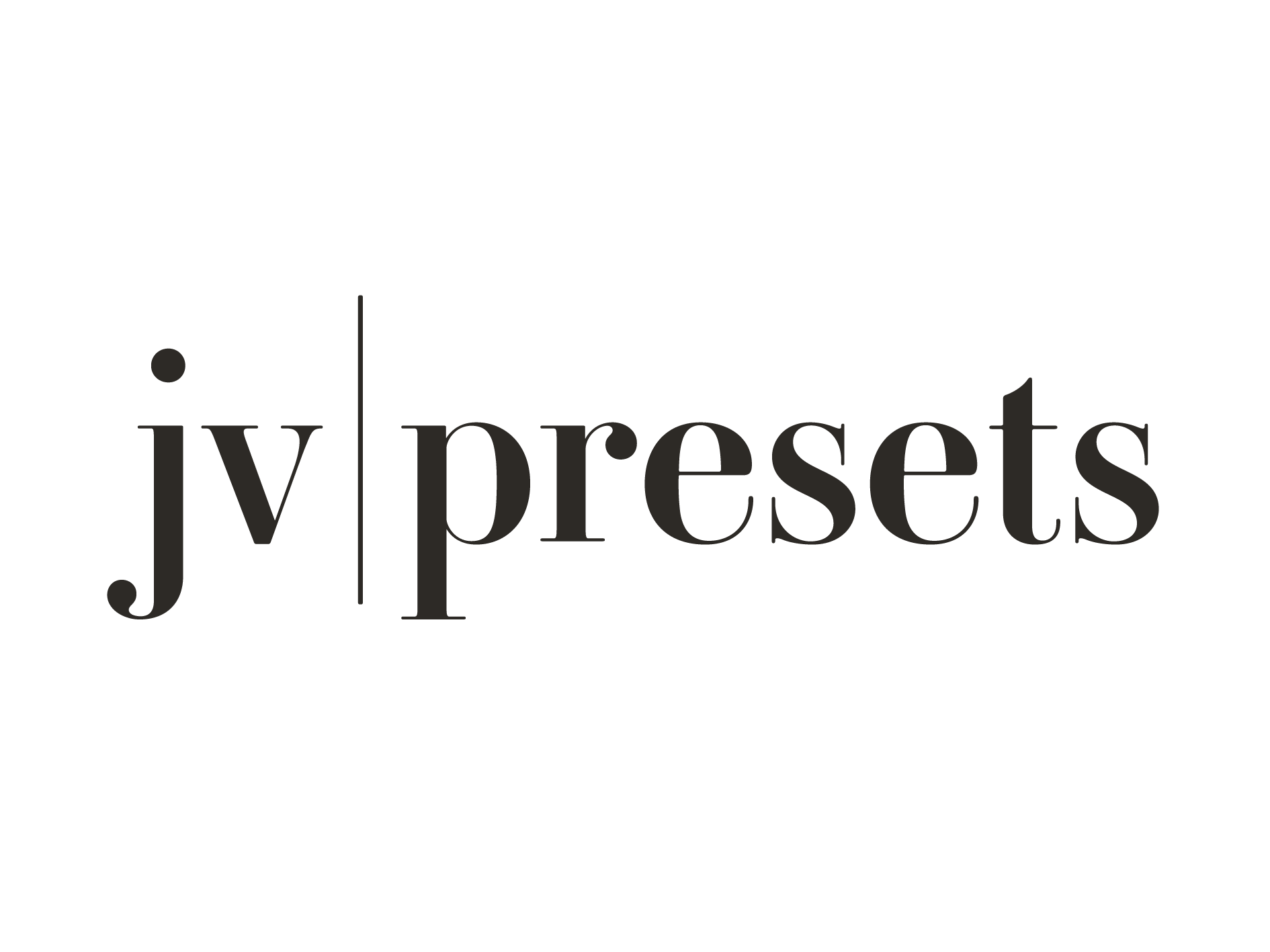
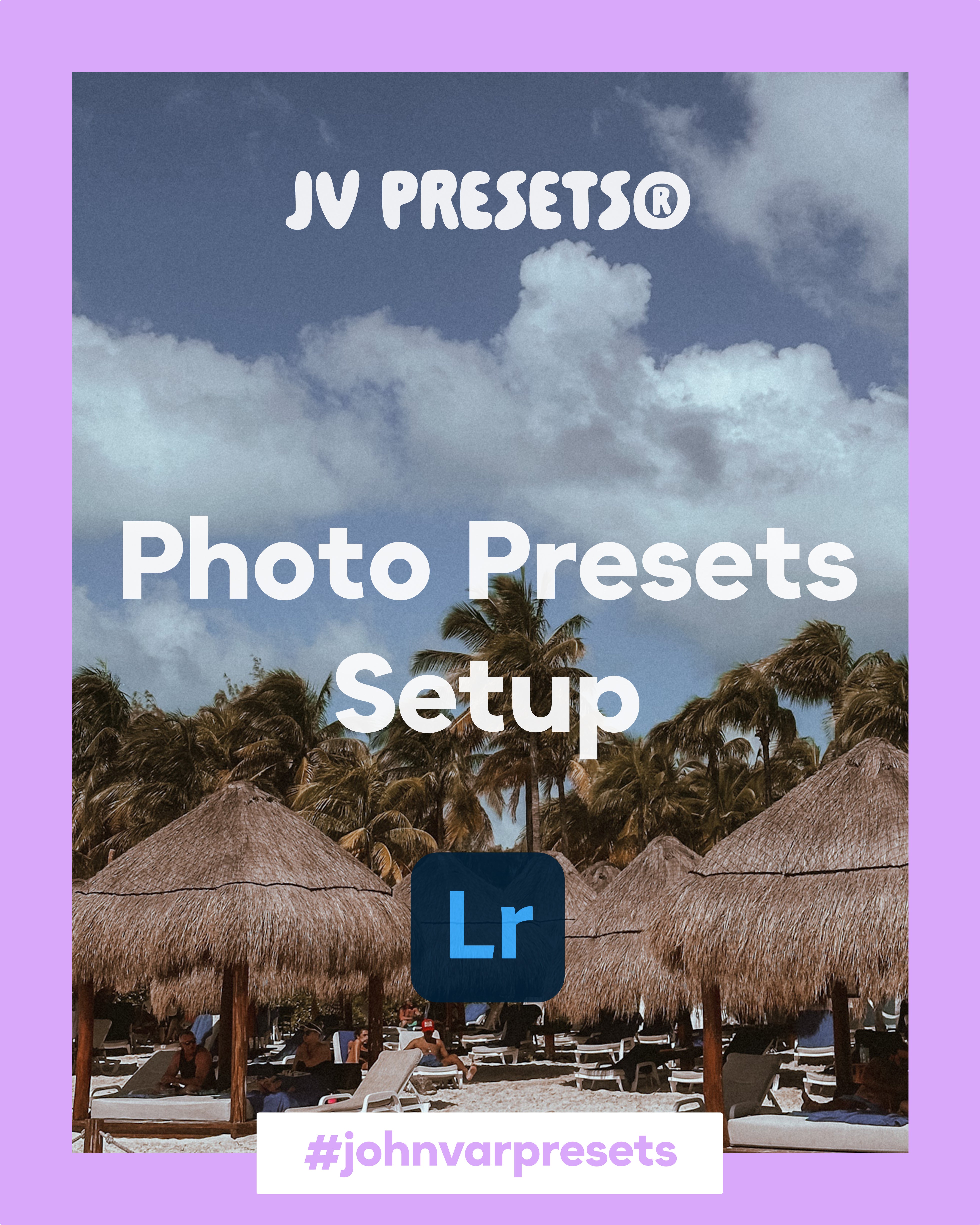
How to use Photo Presets